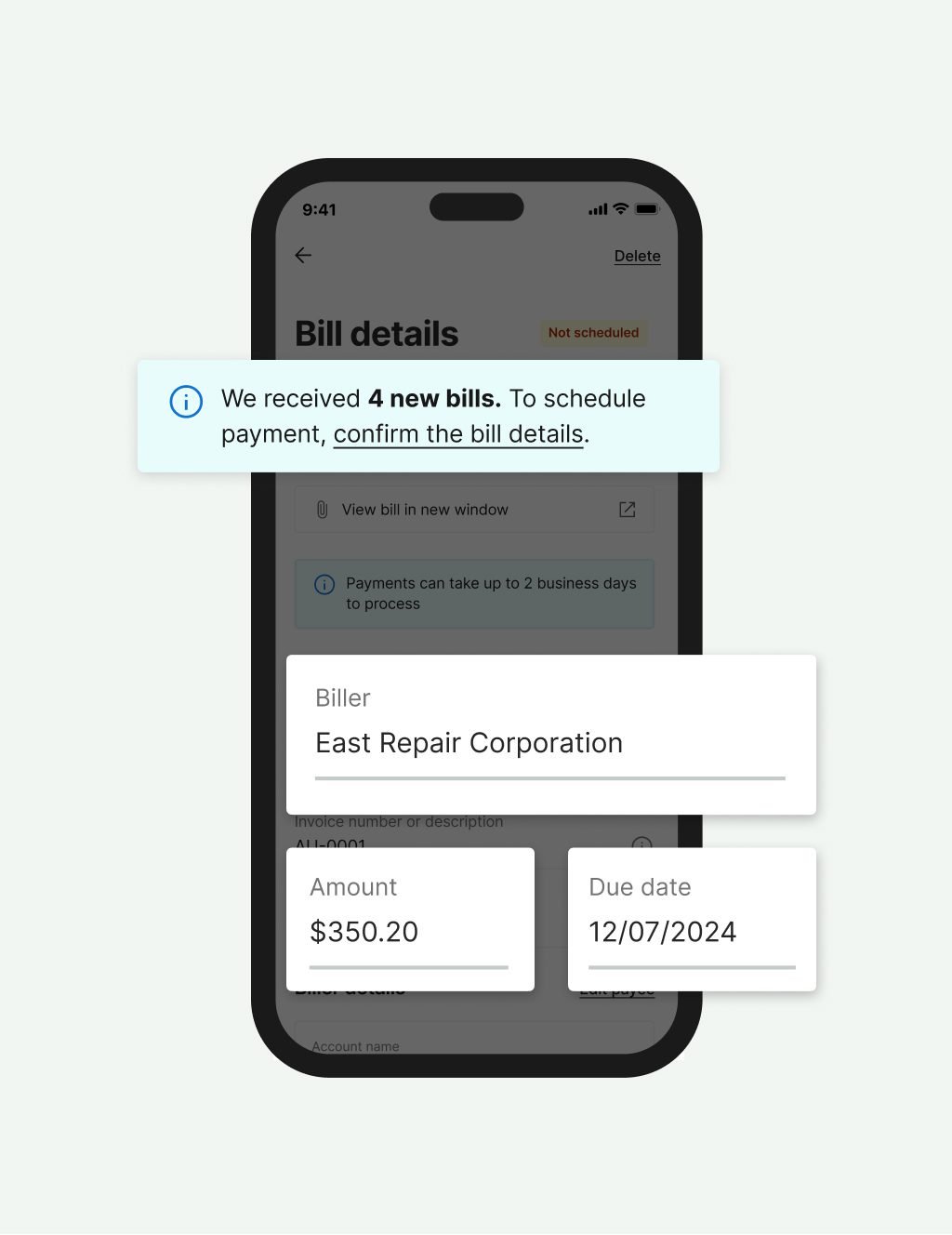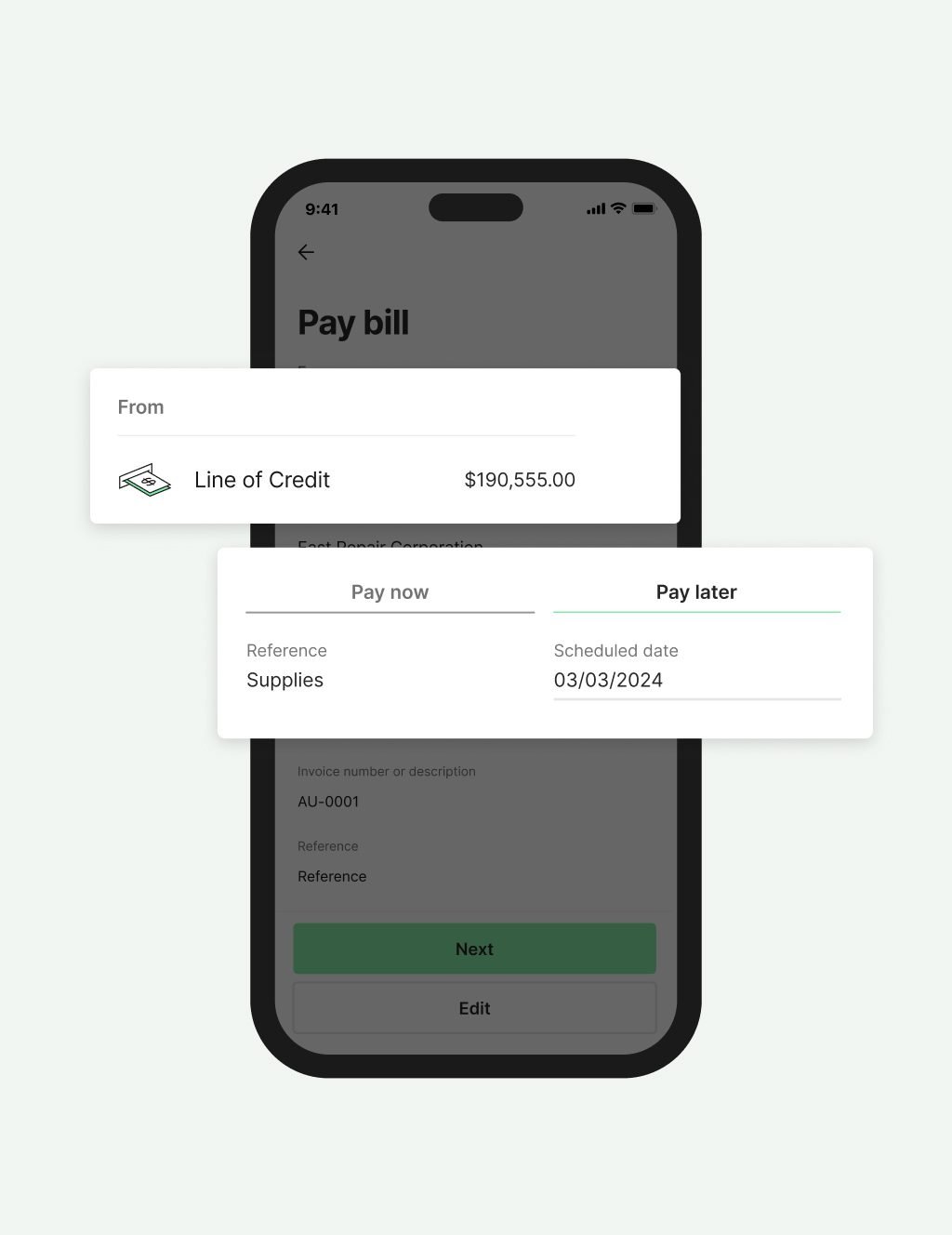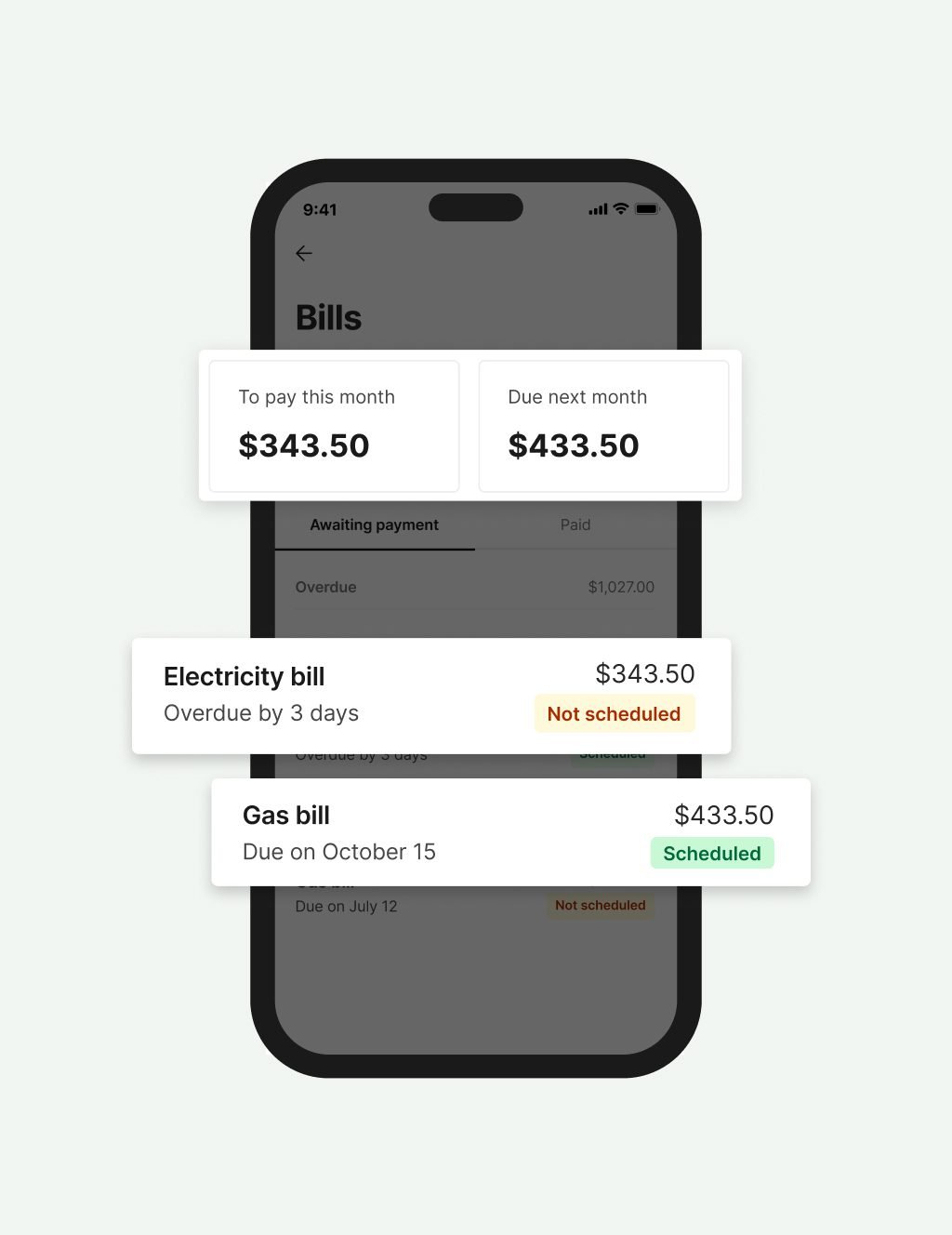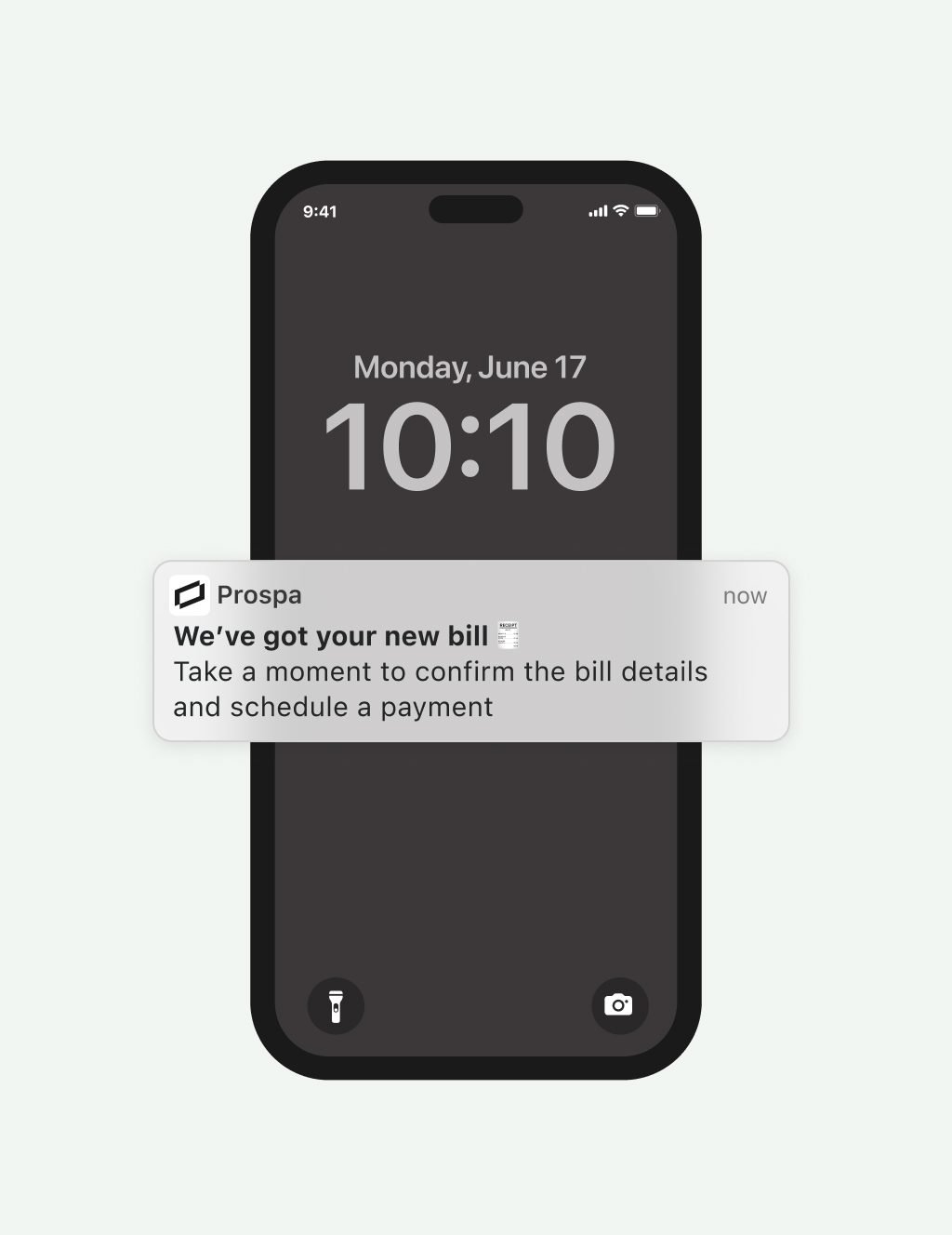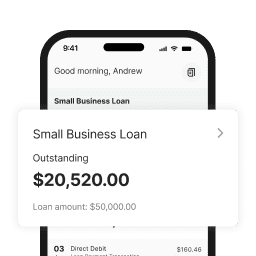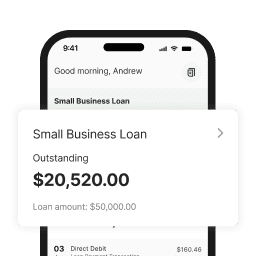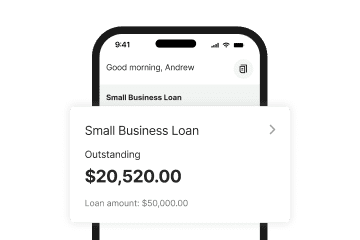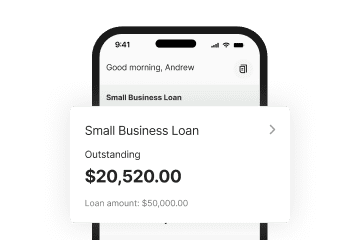Easily manage and pay bills with Bill Pay
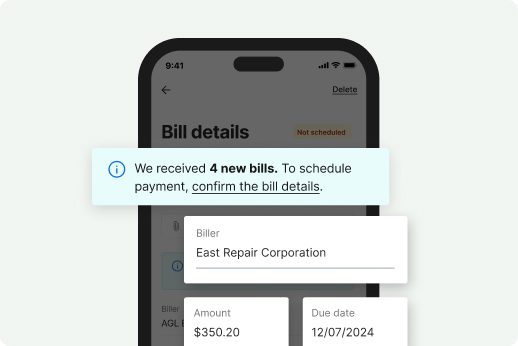
Effortless automation
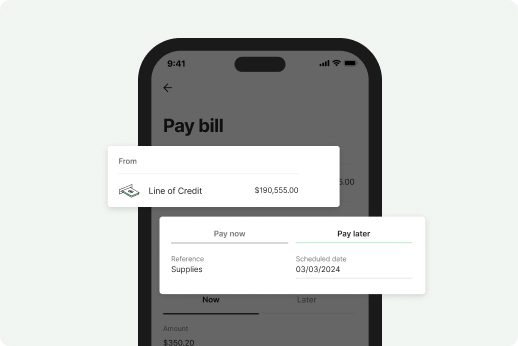
Flexible bill management
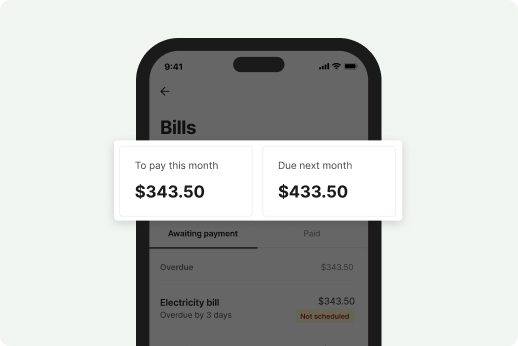
Clarity and control
Keep track of which bills have been scheduled and paid, all in one view.
Plus, sync your transactions with Xero through your Prospa Business Account
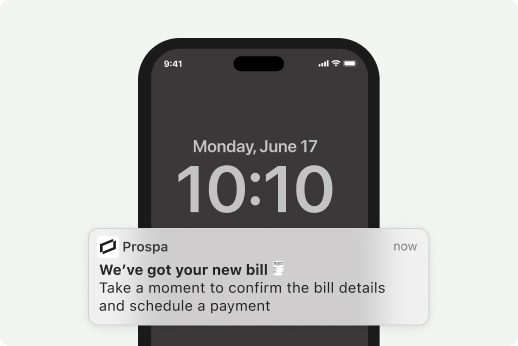
Timely notifications
How it works
01
Forward a bill via email
02
Log in to confirm the bill details
03
Make payment or schedule for later
Get insights on your upcoming bills
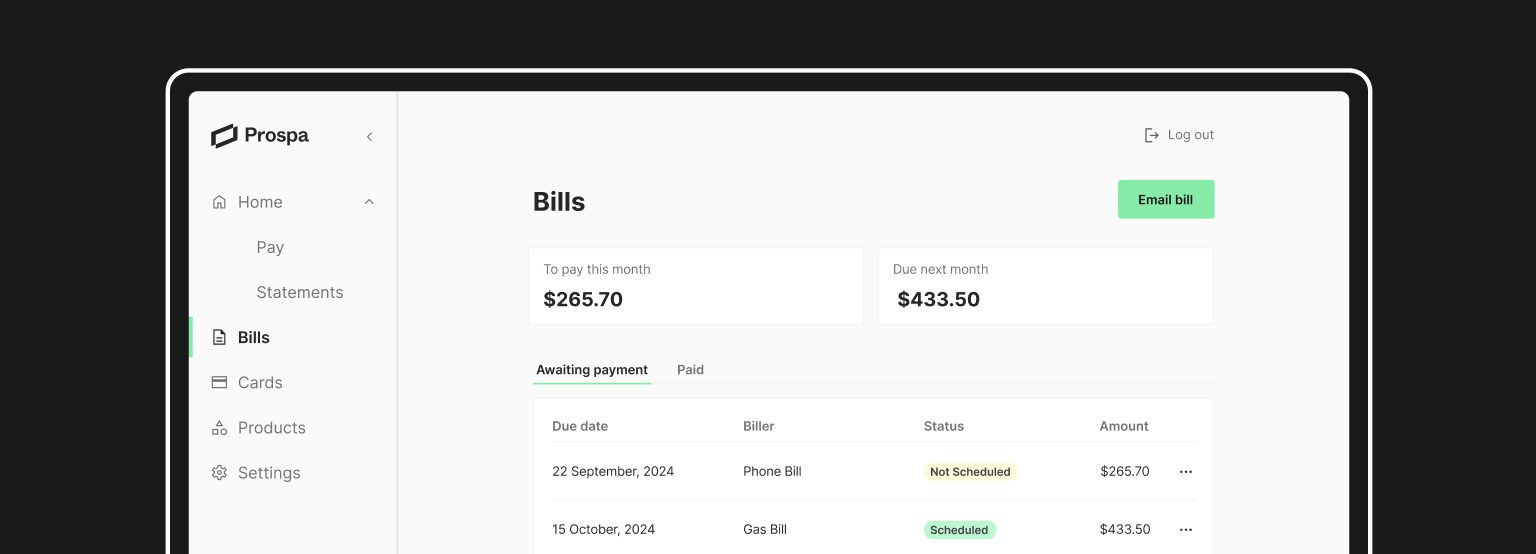
Take charge of your bills today
Shorten your to-do list and keep all your bill management in one place.
Open a Business Account or apply for a Business Line of Credit today.
FAQs
Common questions answered
Bill pay is available for Prospa customers that have a Prospa Business Line of Credit or Prospa Business Account. To access the feature, navigate to the Bills page from the side menu in Prospa Online or from the homepage in the Prospa App.
Follow these steps to forward bills from your email to your Prospa account:
1. Navigate to the Bills page from the side menu in Prospa Online or from the homepage in the Prospa App
2. Click the Email bill button and copy your unique email address
3. Open your email account and forward the email with the bill/invoice attachment to your unique email address
4. Navigate back to the Bills page in Prospa Online, or to the homepage in the Prospa App and you’ll now see a banner indicating how many bills you have to confirm
5. Click Confirm bills and select the bill you wish to review
6. You’ll see our technology has automatically filled in some bill details for you; carefully review these details and edit any incorrect or empty fields before confirming, as these details will be used to make the payment
7. Choose if you want to confirm the bill and schedule payment, or confirm and schedule payment later
8. Your confirmed bill will be added to the Bills page
For the best experience, the bill/invoice that you submit should:
- Be addressed to your company
- Show all payment details like bank name, account holder name, account number, invoice number, and amount, or BPAY details
Once you’ve emailed a bill, it should take no longer than 5 minutes to appear in your Prospa account.
The email address you use to submit bills is unique and only known to you (unless you share it with others). Additionally, the mailbox receiving your bill emails has protection in place to detect and remove spam, malware and suspicious content.
Bills that have been scheduled for payment will appear in the Bills page of your Prospa account with the status Scheduled. If you wish to cancel a scheduled payment, follow these steps:
1. Navigate to the Bills page from the side menu in Prospa Online or from the homepage in the Prospa App
2. Click on the scheduled bill you wish to cancel
3. Select Cancel scheduled payment
Note that only bills with the Scheduled status can be cancelled. Paid or Pending bills cannot be cancelled.
When scheduling a bill payment, ensure you will have enough funds in the chosen account on the scheduled payment date to cover the bill amount. If you don’t have enough funds on the date the bill payment is made, your payment will fail.
To fix a failed bill payment, simply:
1. Navigate to the Bills page from the side menu in Prospa Online or from the homepage in the Prospa App
2. Click on the failed bill, indicated by a Failed status
3. Click Pay now to pay the bill immediately or schedule a new payment
Please ensure the correct funds are available before retrying the payment, or select a different payment source.
Payment limits are consistent with the product daily limits. Please check the limits on your product terms.
No, foreign payments are currently not supported.
Bills are now available in the Prospa App as of August 2024.
Information about the Prospa Business Account is provided by Hay Limited (ABN 34 629 037 403 & AFSL 515459), the issuer of the Prospa Business Account and Prospa Visa Business Debit Card. Prospa Innovations Pty Ltd (ABN 98 609 580 734), a wholly owned subsidiary of Prospa Advance Pty Ltd (ABN 47 154 775 667), is a corporate authorised representative (AFS representative number 1313363) of Hay Limited.